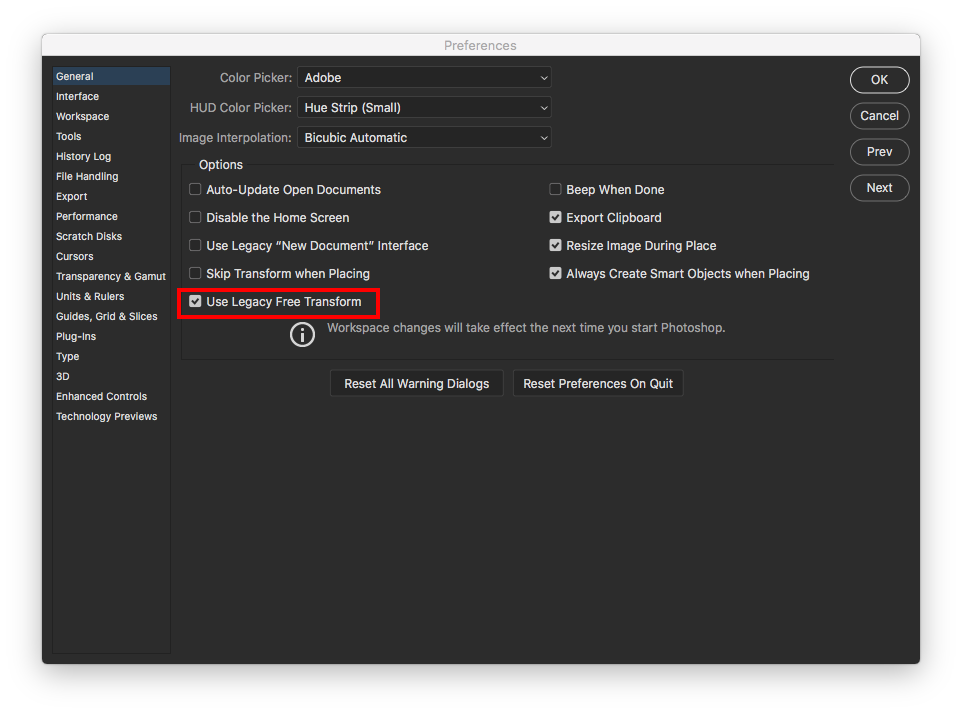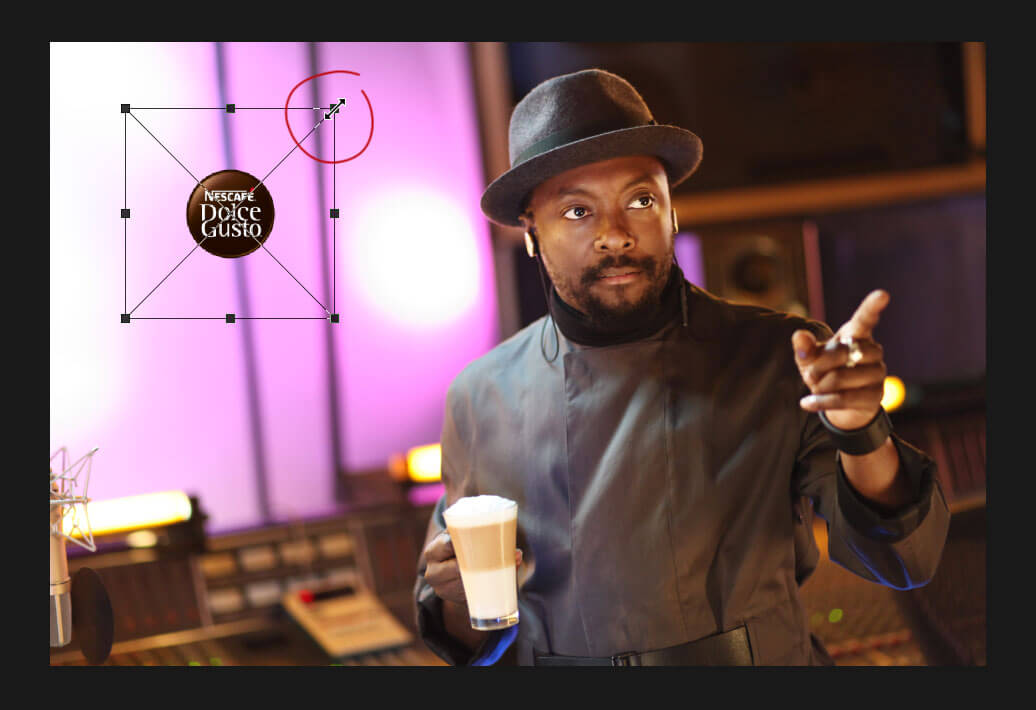
Last updated on 24 June, 2019, 12:31am by
Adobe has recently changed the way Photoshop's free transform tool works. Now in Photoshop 2019, when performing a free-transform, dragging a corner has a default behaviour of MAINTAINING the original aspect ratio of the selection. Holding down Shift will now INVERT the operation, meaning the aspect ratio will NOT be preserved.
This is no big deal if you're a new Photoshop user, however - if you're a long-time user, shift-dragging to preserve proportions is probably baked into your muscle memory, the same as cmd + S is for saving. You might want to revert back to the old functionality, at least while other Adobe CC programs are still using the original way, to avoid cognitive switching costs when moving between programs.
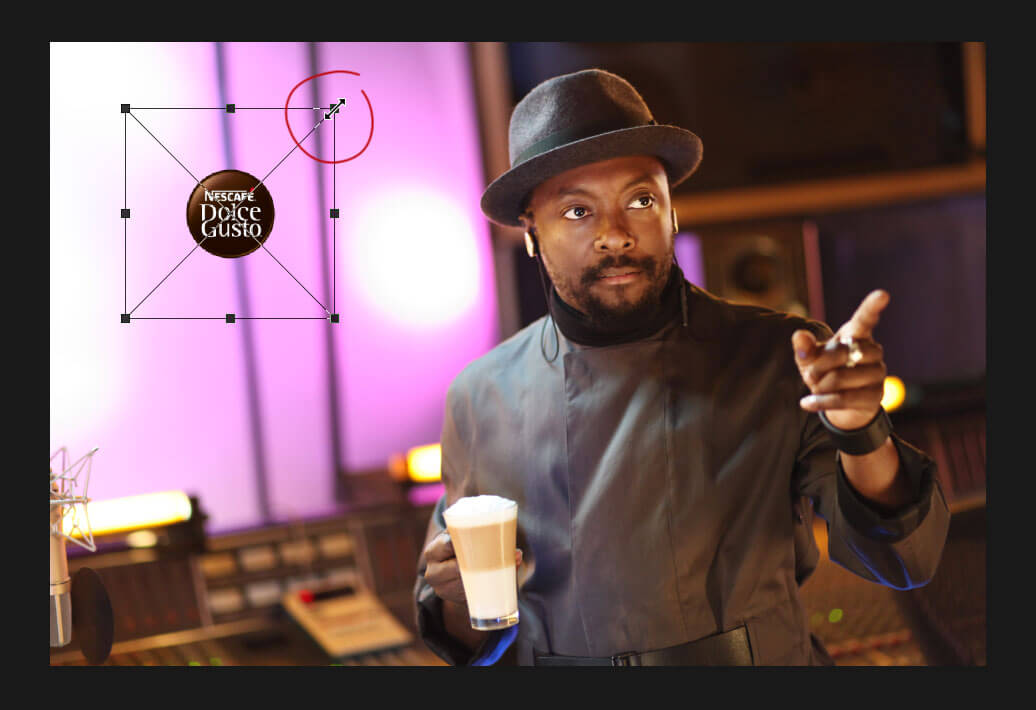
1) Create a plain txt file and call it PSUserConfig.txt then add the following TransformProportionalScale 0
2) Place this file in your system preferences folder, path: /Users/neunie/Library/Preferences/Adobe Photoshop CC 2019 Settings/
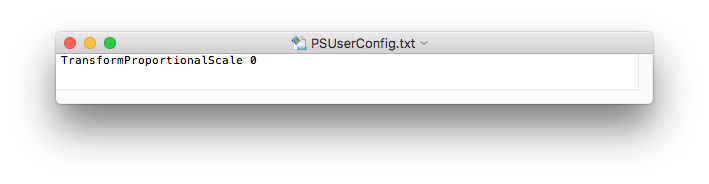
3) Restart Photoshop and test. Everything should be back to 'normal'!
Note: I have tried using the new defaults and it seems like an overall improvement to Photoshop, (less button combinations to achieve a scaled transform). However, it will take some getting used to and could impact productivity if you're in the middle of a project.
Hope this helps,
Keston
Adobe have added a 'Use legacy free transform' option to the preferences settings.
Reference: https://helpx.adobe.com/uk/photoshop/using/transforming-objects.html